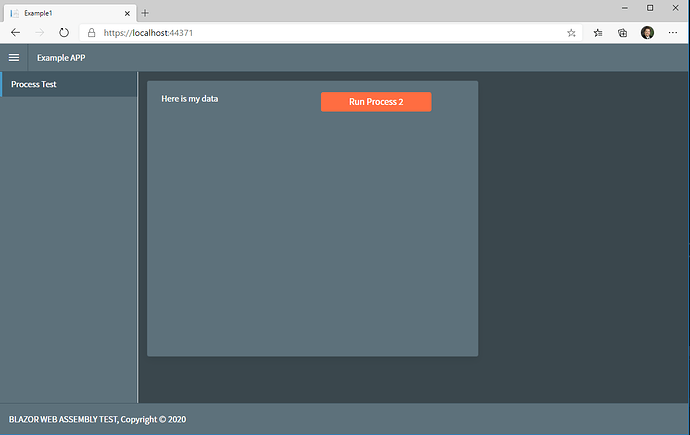I have a custom site that i setup to use default style.
I would like to use the dark style as example as i am professional customer.
i attempted to follow your instructions for updating.
it basically says the following...
i was able to get the body to use the dark theme....
but the nav menu didn't.
this is a custom non radzen app site that is referecing the radzen tools.
Can you provide more specific details for using the professional themes?
Use a premium theme in a custom application
The premium themes are not included in the Radzen.Blazor Nuget package. To use a premium theme in your custom Visual Studio application you need to copy the theme CSS file from an existing Radzen Application.
The location of the theme CSS file depends on the target framework:
-
client\src\app\assets\cssin Radzen Angular applications. -
server\wwwroot\assets\cssin Radzen Blazor Server applications. -
client\wwwroot\assets\cssin Radzen Blazor WASM applications.
You also need to copy the fonts directory which is a sibling of the css directory.